 As Tears Go By
As Tears Go By
I created this image in memory of my brother
As Tears Go By.Is by the Rollings Stones
I used my own others tutorials for this lesson
Pearls and Butterfly
to create this version.
This tutorial is my own design and any
resemblance to any other tutorial is purely coincidental.
Created in Paint Shop Pro 2020
Dutch Translated by Anja

Material
colors
creation.jpg
deko.PspSelection
pearl.PspSelection
slpap.f1s Preset
tears2.pspimage
candle02.png
esglass.fls
ZnikomitNo24.pt.Font

Colors
1.Foreground:#b1acb0
2.Background :#645f63
3.# dcd7db

Gradient
Create Gradient
Foreground:#b1acb0
Background :#645f63

Plugins
Ap01 Inovations-Lines Silverlining
Alien Skin Eye Candi 5.Impact
Mock
Mehdi..Wavy Lab 11
Mehdi.Sorting Tiles
Mehdi Weaver
Open Supplies
Window-Duplicate
close the originals
Minimize for now
Import preset Eye Candy 5
double Click on Eye Candy preset for installation
Put the Selections into PSP Folder
Step01
File-New open 900x550 Transparent Image
Flood Fill with Foreground Color
Step02
Effects-Plugins-Mehdi-Wavi Lab 11:Linear,3,44,10
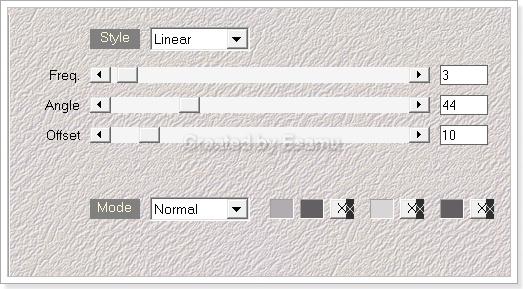
Step03
Effects-Plugins-Mehdi Sorting Tiles-Block Range 150,300 Block,:245, Plus

Step04
Effects-Plugins-Mehdi-Weaver:0-50, 50

Layers Duplicate
Step05
Layers-Properties-Opacity 33
Lsyers-Merge All (Flatten)
Step06
Effects-Plugins-Ap01 Inovations-Lines Silverlining

Step07
Layers-New Raster Layer
Flood Fill with Background color
Layers-New Mask From Image

Layers-Merge Group
Effects-Plugins-Mura,sSeamless
Emboss At Alpha -Default

Step8
Group Raster is highlighted
Selections-Load Save Selection
Load Selection From Disk find pearl.PspSelection
Selections-Promote Selection to Layer
Step9
Layers.
New Raster Layer
Flood Fill with the 3.#dcd7db color
Layers Merge Down
Raster1 and the Promoted Selection to Layer
Effects-Plugins-Ap01 Inovations-Lines-Silverlining
Dotty Gird
Same Settings
Step10
Maximize the pearl.02.png Image
Layers-New Raster Layer
Copy-Paste As New Selection

Move it Here
Selections-Select None
Effects-3D Effects: Drop Shadow: 5,5, 50,3, Black
Step11
Maximize Candle02.png Image
Edit-Copy.Paste As New Layer
Image-Resize 80%,All Layers not Checked.
Pick Tool

Layers-Properties-Luminance Legacy
Step12
Effects-Plugins
Alien Skin Eye Candy 5 Impact
Perspective Shadow
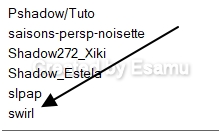
slpap
Step 13
Selection
deko.PspSelection
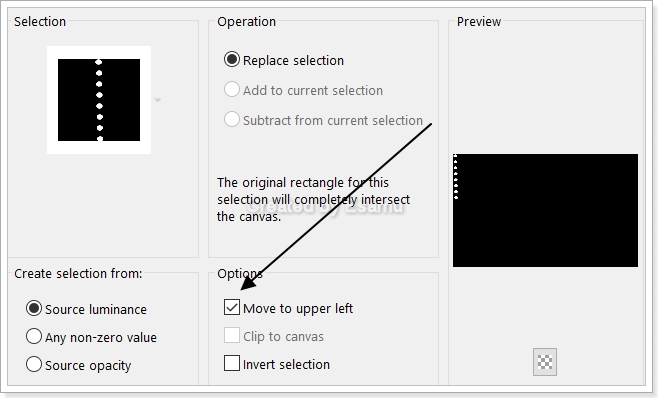
Step 14
Selections-Promote Selection to Layer
Flood Fill with Foreground
Alien Skin Eye Candy 5.Impact
esglass Preset
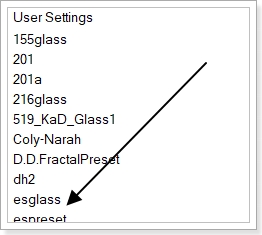
Selections Select None
Step 15
Pick Tool

Layers Duplicate
Pick Tool

Merge Down
Effects 3D Effects:Drop Shadow:2,2,50,3 Black
Step 16
Maximize the tears1.pspimage
Copy-Paste As New Layer
Pick Tool

Step 17
Layers-Merge All (Flatten)
Step 18
Layers-New Raster Layer
Selections-Select All
Flood Fill with Gradient
Modify-Contract-2
Edit-Cut
........................
Flood Fill with Background
Modyfi Contract 2
Edit-Cut
........................
Flood Fill with Foreground
Modyfi Contract 2
Edit-Cut
........................
Flood Fill with Background
Modyfi Contract 2
Edit-Cut
........................
Flood Fill with Foreground
Modyfi Contract 2
Edit-Cut
Selections-Invert
Effects-Plugins-Filters-Unlimited
AFS IMPORT-sqborder2

Selections-Select None
........................
Layers
Merge Down
Selections -Select All
Image-Add Borders
Add Border 40 pix White
Selections-Invert
........................
New Raster Layer
Flood Fill Tool
Flood Fill with Gradient
Selections-Invert
Effects-3D Effects-Drop Shadow
........................

Repeat V-H : -2
Layers Merge All (Flatten)
Selections-Select All
Layers New Raster Layer
Flood Fill with Foreground
Modify-Contract 2
Edit-Cut
Flood Fill with Background
Modify-Contract- 2
Edit Cut
Flood Fill with Foreground
Selections-Invert
Effects-Plugins-Filters-Unlimited
AFS IMPORT-sqborder2
Same Settings
Select None
........................
Maximize the tearstext.png Image
Edit- Copy -Paste AS New Layer
Objects-Algin-Bottom
Effects 3D Effects-Drop Shadow
V-H. 2
Layers Merge All(Flatten)
By Pixels,Width 1000,Height 700 Resize all layers checked
New Raster Layer add your Watermark
Adjust/Sharpness/Unsharp Mask

Fille -Export -JPEG Optimizer
Copmression 20
Thank you for looking
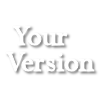
Anja
![]()

![]()




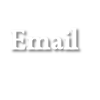
 eddatutorials 2025
All Rights Reserved
Designed and Maintained by Etelka Samu
eddatutorials 2025
All Rights Reserved
Designed and Maintained by Etelka Samu
|
|
|
|
|